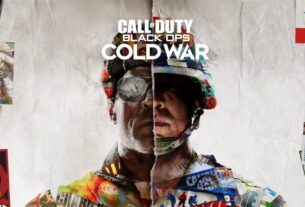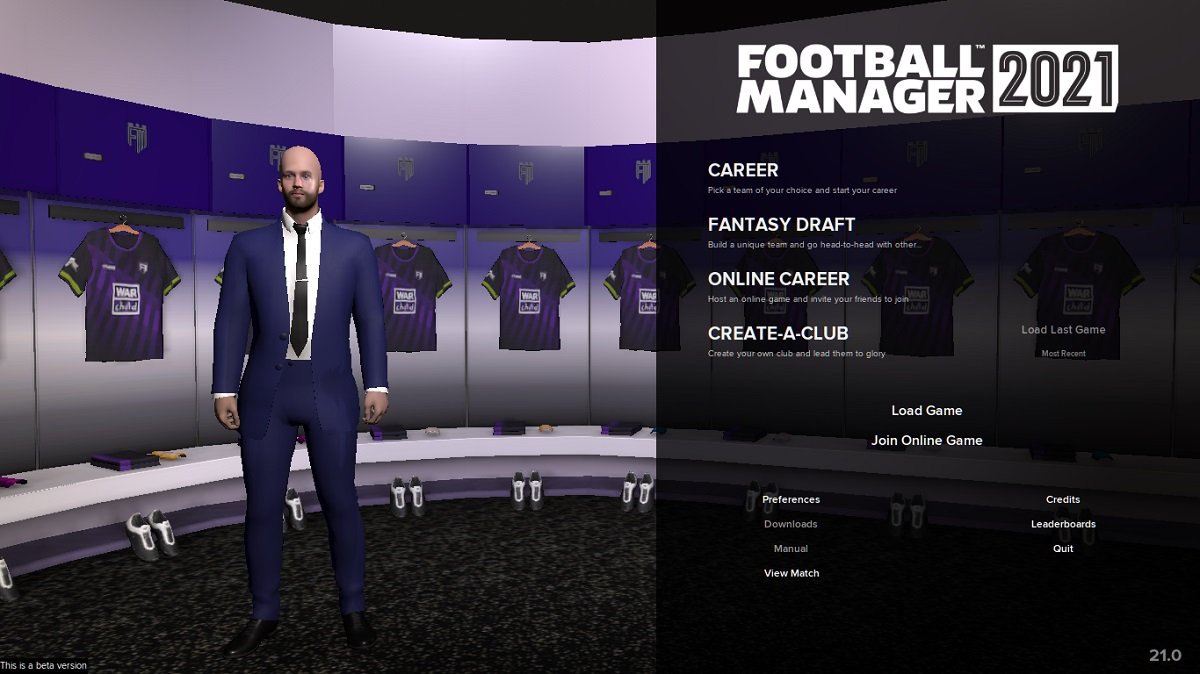
Football Manager 2021 comes with a number of customization features. Due to licensing issues, Sports Interactive are unable to add real world elements to the soccer sim franchise themselves. However, players are free to import facepacks, club kits, and more into the game if they know where to find them and how to do so.
One customizable option available to you is skins. You can change the skin in FM 21 if you find the default ones a bit plain or boring. To do this, you will need to find a skin that you like first. There are plenty of Football Manager fansites where users and graphic designers can upload their own skins for players to download and install. Two of the best places to try are FM Scout and FM Base. Head over there and peruse the skins until you find one that you like. Once you do, click the download button that is present on that page.
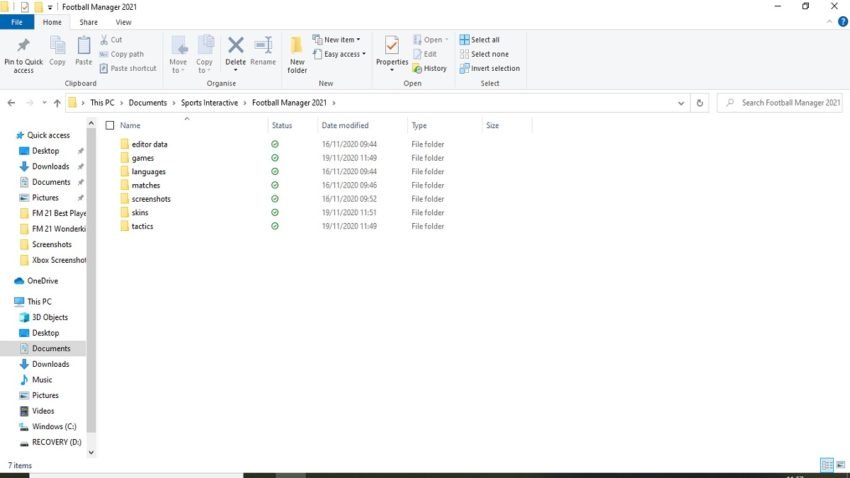
Now it is time to import the skin into FM 21. Open up Windows Explorer and your Documents folder. Click on the Sports Interactive one and navigate to the Football Manager 2021 folder. Inside you will find a skins folder. Cut and paste the downloaded skin from the Downloads folder into this sub-folder. Some skins will come packaged as a .zip file, so you might need to unzip them to unlock its contents. You can use a program like Winrar to do this. Right-click on the file, click “Extract Here” and wait for it to be decompressed.
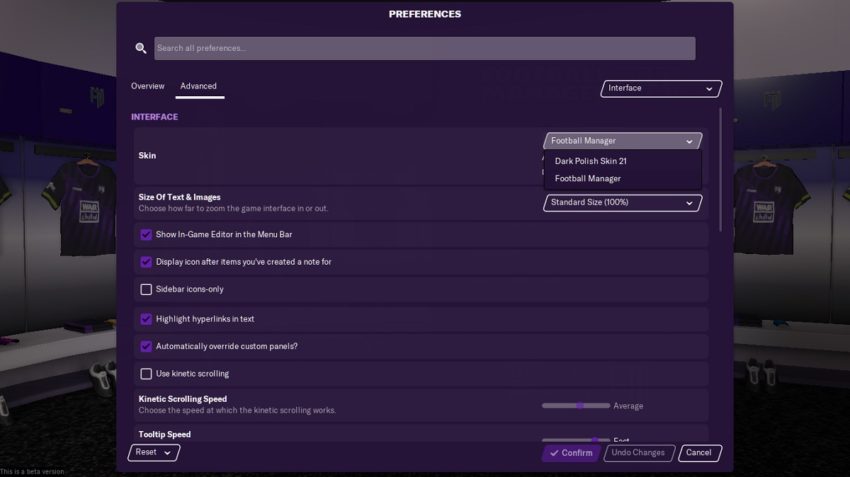
Load up Football Manager 2021. You can select Preferences from the title screen or, if you load your latest save file first, click on the FM button in the top right and scroll down to Preferences to open this menu. Click on “Advanced” on this sub-menu, and navigate to “Interface” from the drop down menu. The Skins option is the first thing you will see. Click the drop down menu on its right side and you will see the skins available to use, including any that you have downloaded and put into the skins folder.
Finally, untick the “Use caching to decrease page loading times” box and tick the “Reload skin when confirming changes in Preferences” if it isn’t already. Hit Confirm and wait for the new skin to load.